Importing Accounts
You can export your private key from wallet (Ready) and import it into the file holding the accounts info (~/.starknet_accounts/starknet_open_zeppelin_accounts.json by default).
⚠️ Warning
Never share your private key! Anyone with access to your private key can access your account and funds. You are doing this at your own risk.
Exporting Your Private Key
This section shows how to export your private key from specific wallets.
Examples
Ready (formerly Argent)
-
Open the Ready app > Settings.
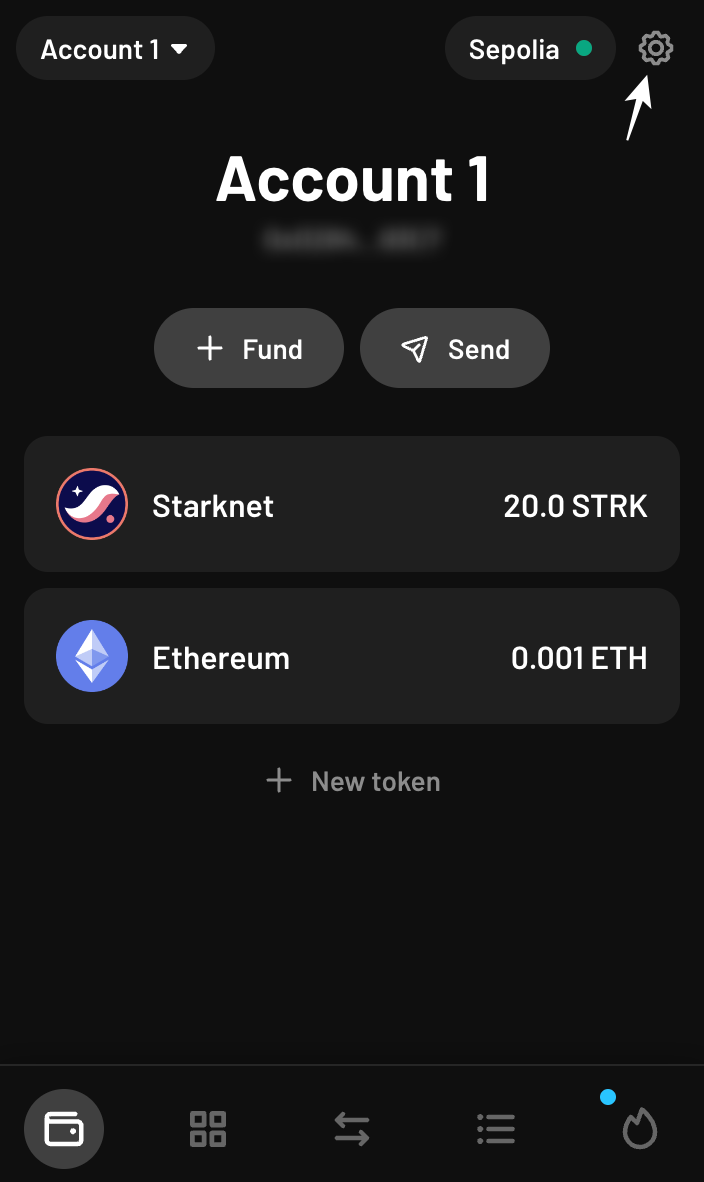
-
Click on the current account.
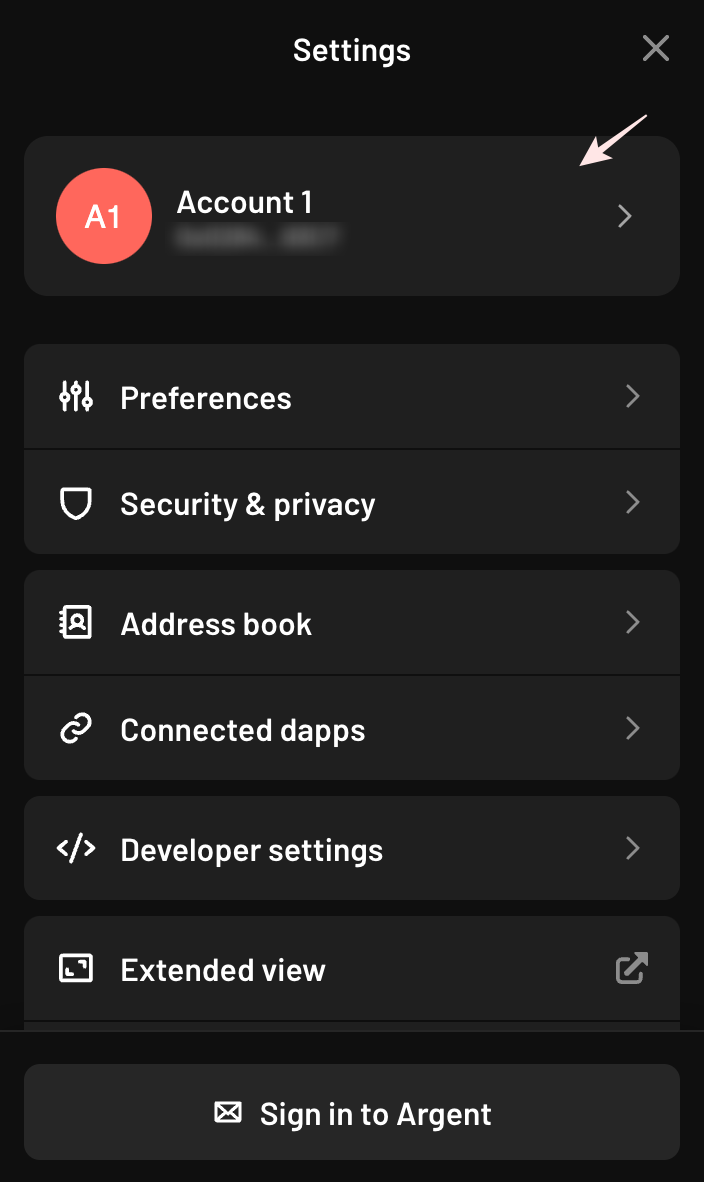
-
Click on "Export private key".
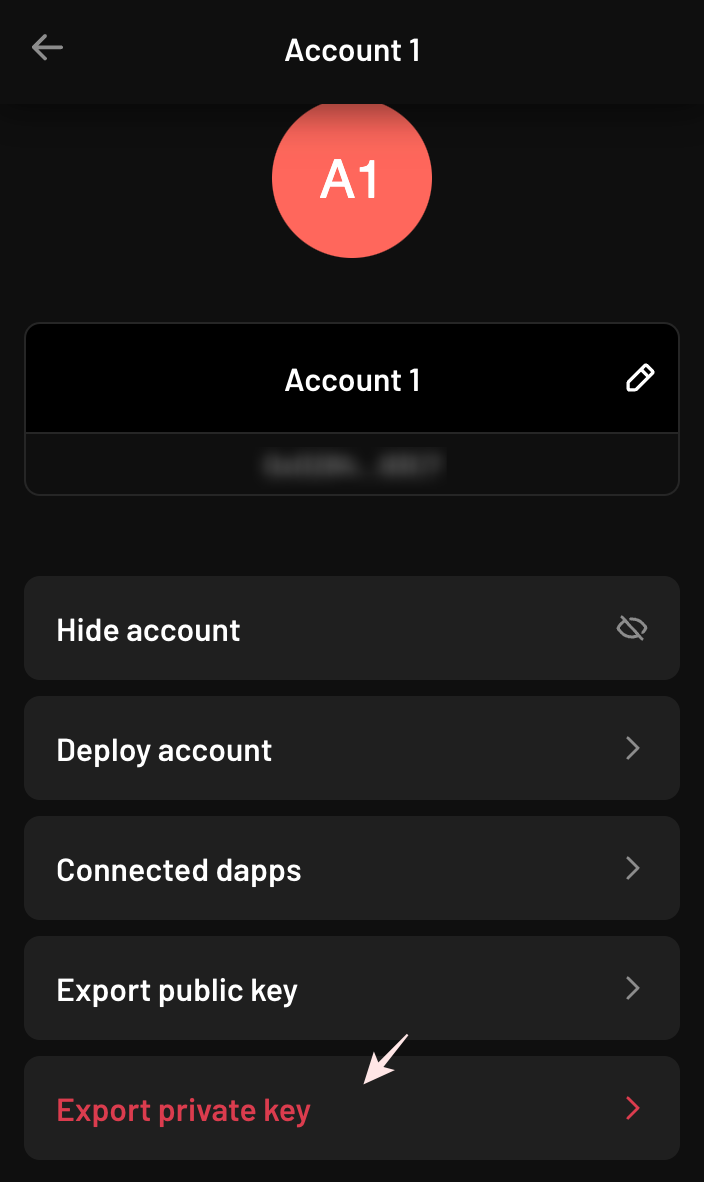
-
Enter your password.
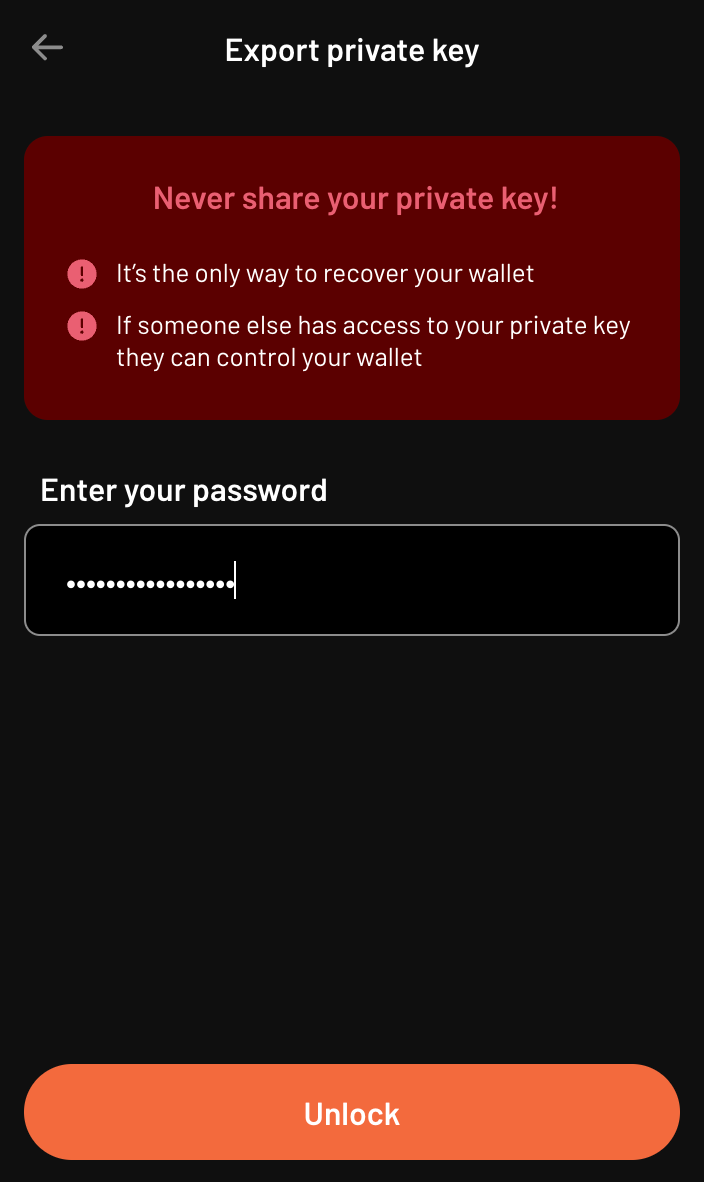
-
Copy your private key.
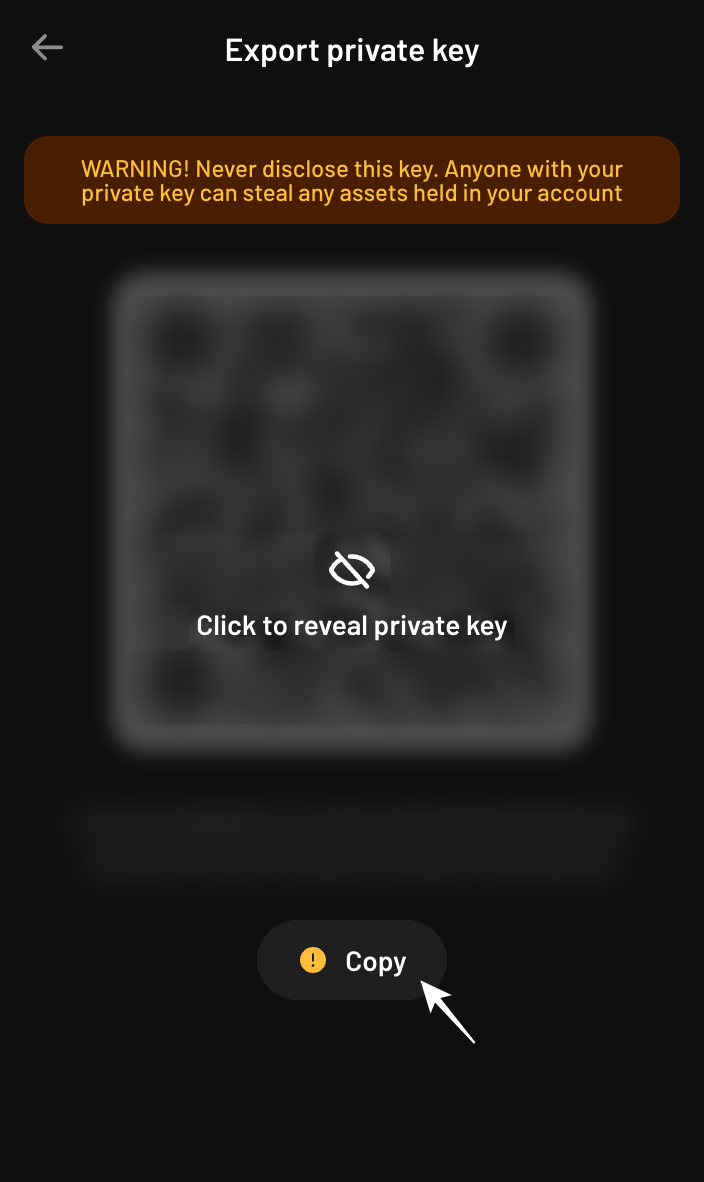
Braavos
-
Open the Braavos app > Wallet settings.
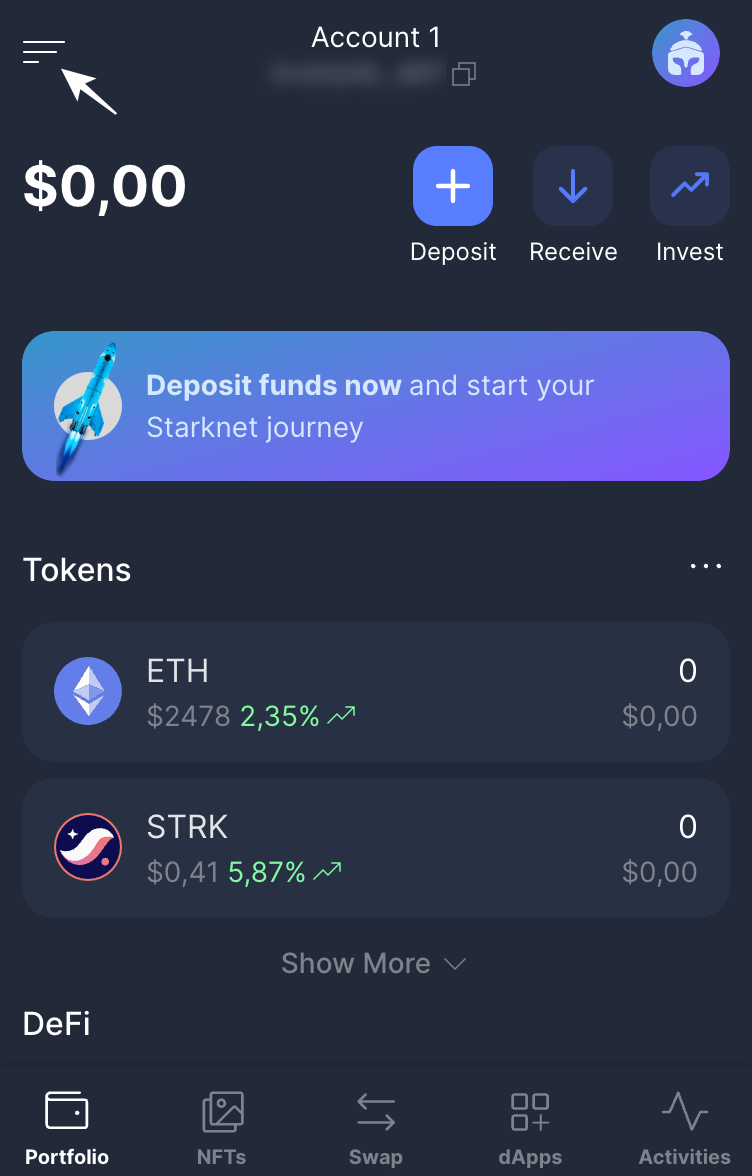
-
Click on "Privacy & Security".
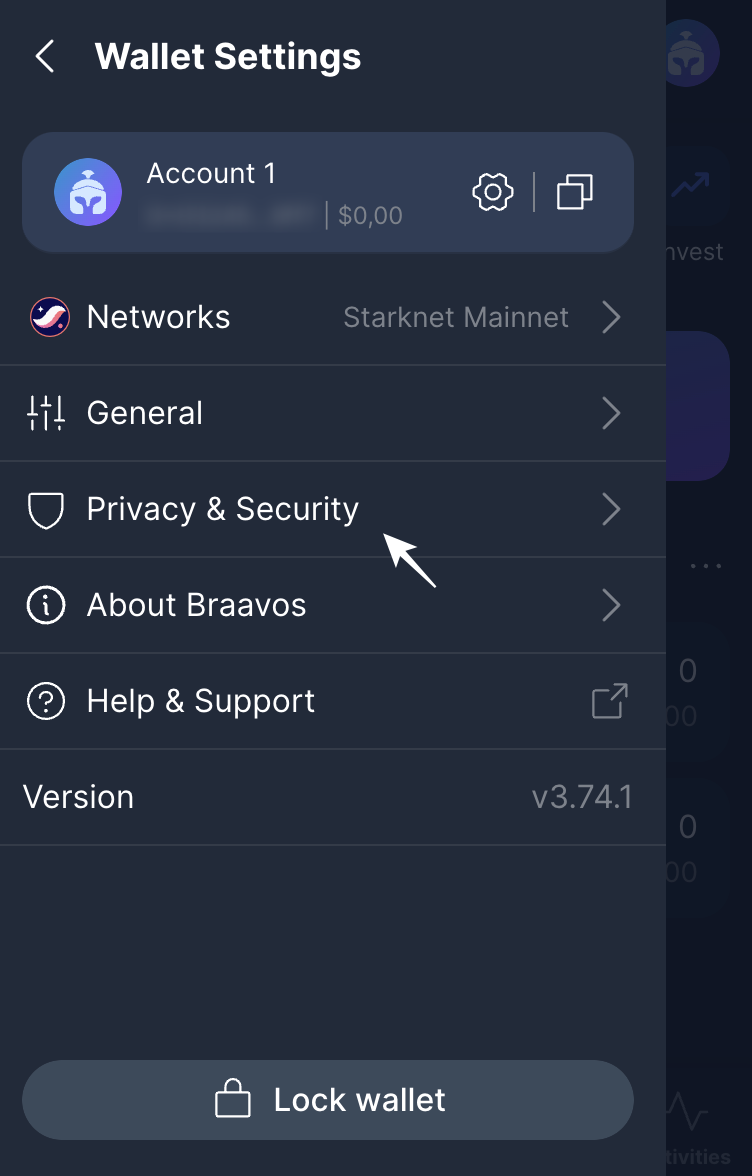
-
Click on "Export private key".
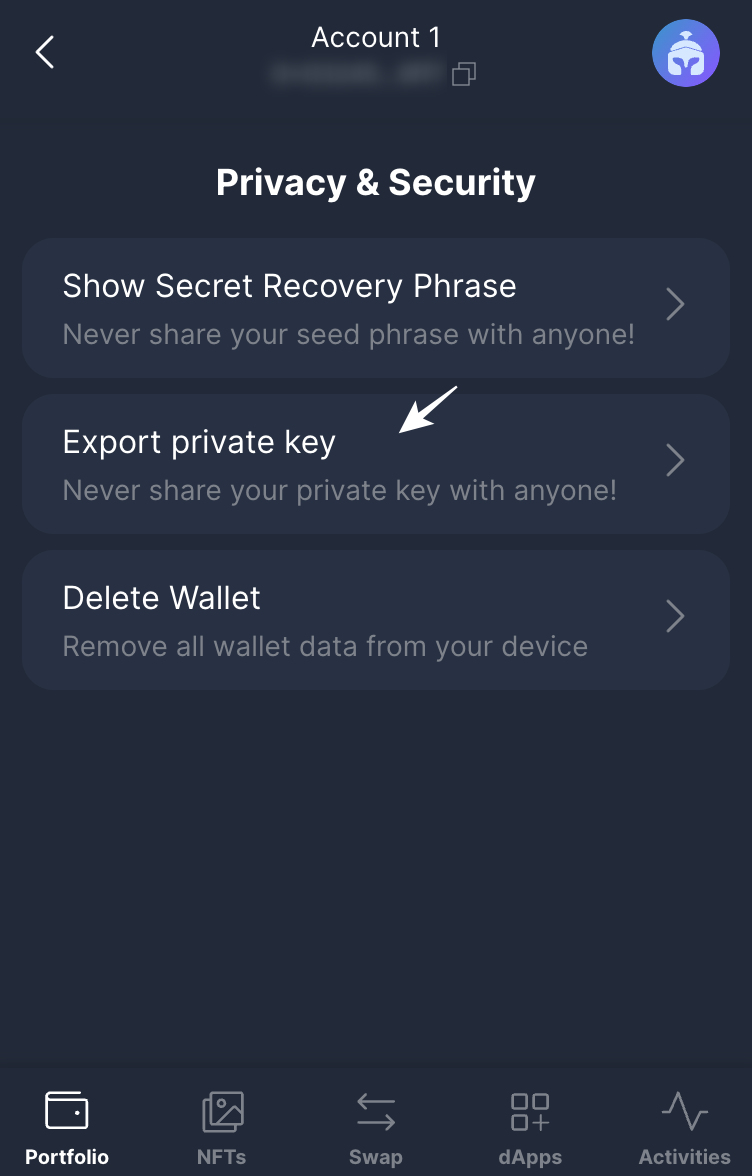
-
Enter your password.
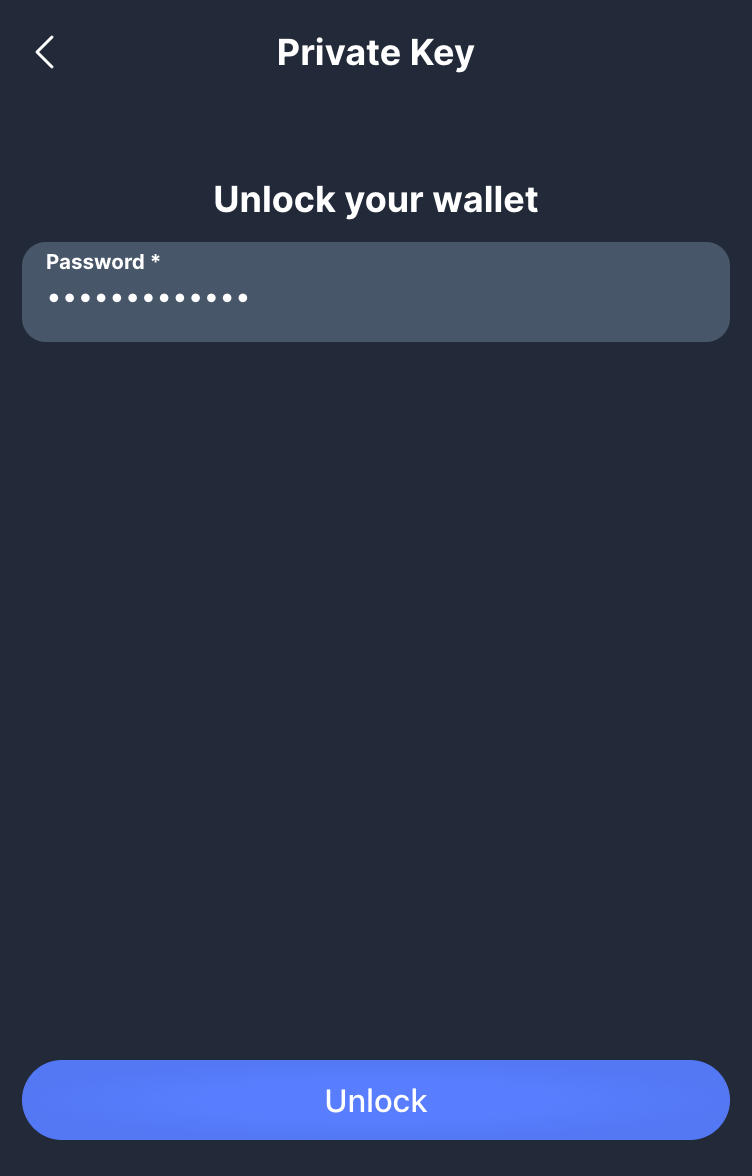
-
Copy your private key.
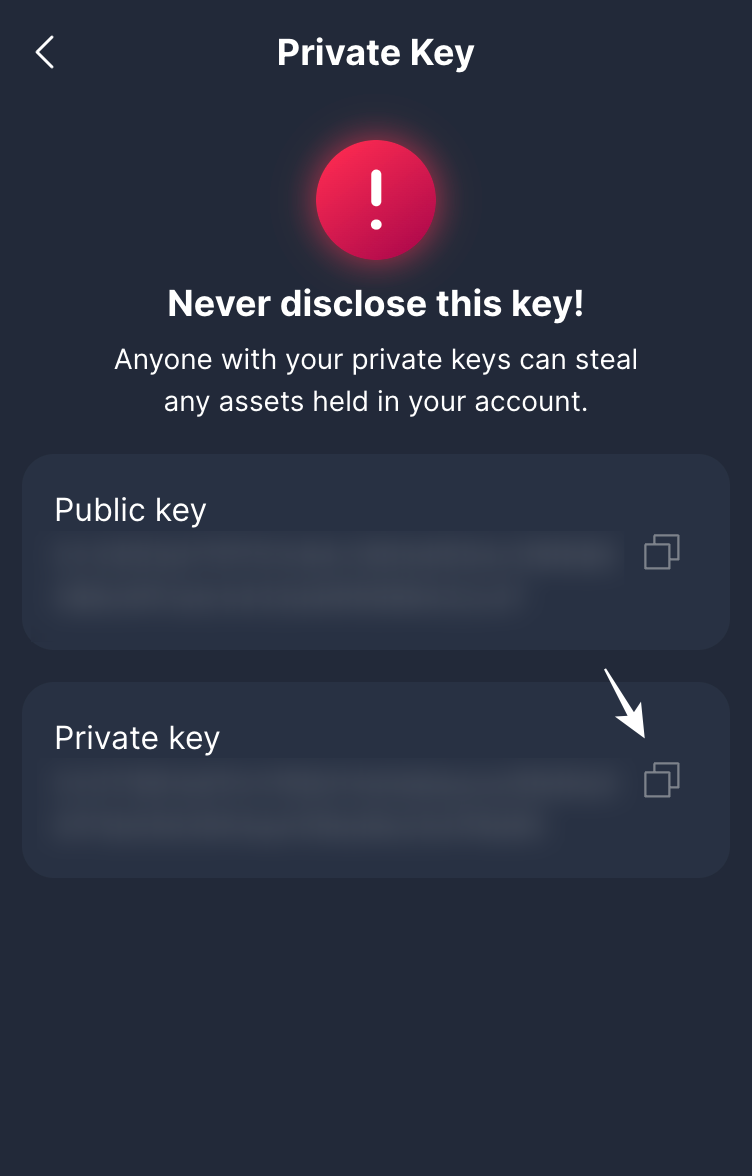
Importing an Account
Examples
General Example
To import an account into the file holding the accounts info (~/.starknet_accounts/starknet_open_zeppelin_accounts.json by default), use the account import command.
$ sncast \
account import \
--network sepolia \
--name account_123 \
--address 0x1 \
--private-key 0x2 \
--type oz
📝 Note The
--namecan be omitted as this is optional. A default name will be generated for the account.
Passing Private Key in an Interactive
If you don't want to pass the private key in the command (because of safety aspect), you can skip --private-key flag. You will be prompted to enter the private key in interactive mode.
$ sncast \
account import \
--network sepolia \
--name account_123 \
--address 0x1 \
--type oz
Output:
Type in your private key and press enter:
Ready (formerly Argent)
To import Ready account, set the --type flag to ready.
$ sncast \
account import \
--network sepolia \
--name account_ready \
--address 0x1 \
--private-key 0x2 \
--type ready
Braavos
To import Braavos account, set the --type flag to braavos.
$ sncast \
account import \
--network sepolia \
--name account_braavos \
--address 0x1 \
--private-key 0x2 \
--type braavos
OpenZeppelin
To import OpenZeppelin account, set the --type flag to oz or open_zeppelin.
$ sncast \
account import \
--network sepolia \
--name account_oz \
--address 0x1 \
--private-key 0x2 \
--type oz